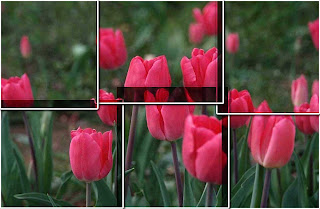Through the lesson about process of design, I have found something about the sun - my part for class exercise.
In Egypt, there is a sun god named Ra. This is his image from the site http://images.google.com.vn/imgres?imgurl=http://www.stencilkingdom.com/images/designs/egypt41_large.gif&imgrefurl=http://maya.learnerblogs.org/2007/03/14/social-studies-egyptian-gods/&h=500&w=277&sz=40&hl=vi&start=1&tbnid=GxqPJbR6txSWUM:&tbnh=130&tbnw=72&prev=/images%3Fq%3Degypt41_large%26gbv%3D2%26svnum%3D10%26hl%3Dvi%26sa%3DG
 This is my first draft of the sun symbol. I like the idea that there is a snake cover the border of the sun.
This is my first draft of the sun symbol. I like the idea that there is a snake cover the border of the sun.I took the photo by cell phone camera so the color looks awful.
Maybe I need to change something later.