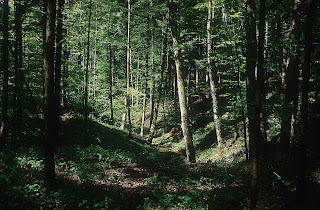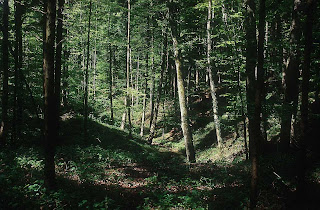Good day, everyone.
This is another photo that I would like to keep and manipulate when I seeing it on the internet. This image is royalty free from the address underneath:
http://www.bigfoto.com/themes/nature/forest/forest-01.jpg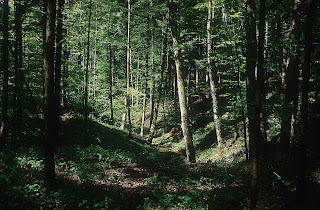
The whole landscape is the sight of a dark forest. Yes, of course, it is a dark forest, so some of the trees are in black shadows. And if we let it be as its origin, everything will be like that.
However, I still want to add more contrast to this photo, so that the objects (the trees and the grass) look more lively and active, like in the sunny day.
I just used the simple tool. I opened: Layer > New layer Adjustment > Levels:

From this panel, I can add more brightness or contrast to the original image.
At first, I changed the highlights and shadows by adjusting the black and white small triangles. And this is what I had:

As you see, now the photo looks brighter and more lively. In the center of it, the sun light seems to be more widespread and warmer. Now, I think the image should be sunny woods, not dark forest. Miracle matters! We just need to add more contrast to an dark photo and we will have some interesting effects.
Then, with the original photo, I used the Set Gray Point Eyedropper tool instead of adapting highlights and shadows. And here is what I achieved:
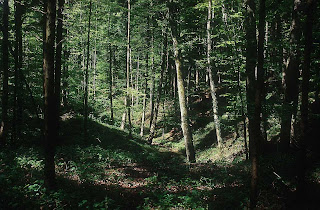
This manipulated image does not look really lighter than the modified one above. Nonetheless, it can be considered more natural and not synthetic. It just be a little brighter than the untouched one. However, we can see it is more contrast and active. The light is really bright and gives us a feeling of heating. There still be dark areas in this image, but it is balanced with the light sections.
To sum up, if you want to make your photos more lively, just need to add more brightness or contrast to them.
Cheers.
 I made it with Illustrator.
I made it with Illustrator.